Epson Receipt Printers: Fixes and Troubleshooting for Common Errors in Retail and Restaurant POS Systems
Find troubleshooting and fixes for common Epson receipt printer issues in retail and restaurant POS systems including solutions for connectivity, driver, and firmware problems.
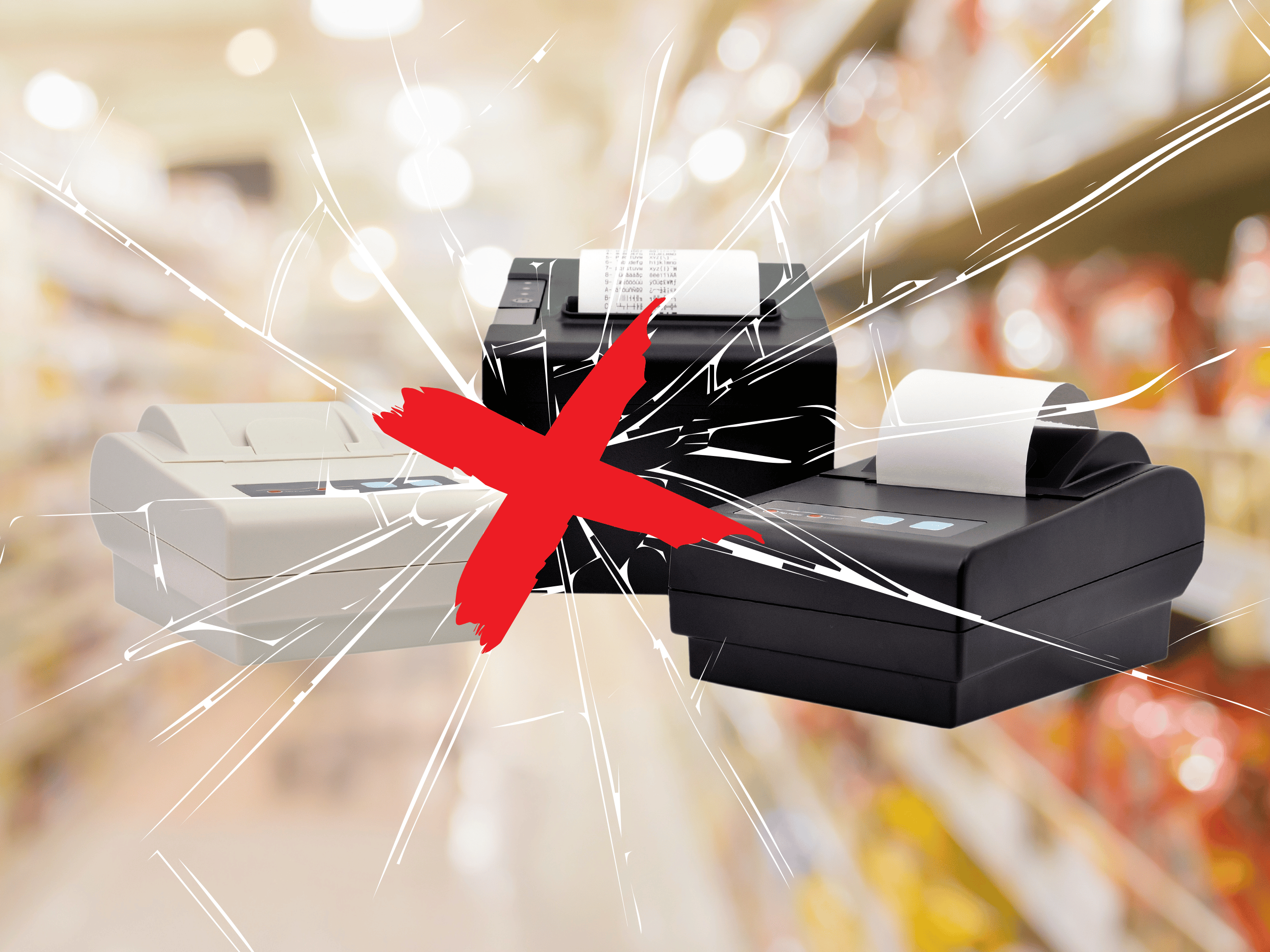
Do you rely on Epson receipt printers? Receipt printers remote devices used to support point-of-sale (POS) systems at retail businesses and restaurants, and they don’t always work.
Whether you need to fix an Epson receipt printer right now, or are responsible for supporting these devices in the field or remotely, this guide is for you.
Let’s get right to fixing your printer.
Note: This guide assumes your printer is powered on, has been reset, and properly loaded with paper.
The two most common errors for Epson's Retail POS printers are:
1. Connectivity Issues (USB, Ethernet, Bluetooth, Wi-Fi)
❌ Loose cables, unstable connections, or pairing problems.
2. Driver or Firmware Problems
❌ Outdated or corrupted software affecting printer performance.
How to Fix Connectivity Issues on Epson Printers
Check Physical Connections
- Ensure all cables (USB, Ethernet) are securely plugged in.
- Try a different cable or port to rule out hardware faults.
Ensuring your connections are secure is often the quickest fix for connectivity issues. A simple check can save you time and prevent unnecessary stress. Let’s make sure everything is plugged in tightly before moving on.
Verify Network Settings (for Ethernet/Wi-Fi)
- Confirm the printer is connected to the correct network.
- Restart the router and reconnect the printer.
Network issues can be tricky, but a router restart often works wonders. Verifying that your printer is on the right network is also overlooked because it's so simple, but it's critical so take a moment to double-check.
Next, let’s make sure your device settings are contributing to the solution, not the problem.
Re-pair Bluetooth Devices (if applicable)
- Unpair the printer from your device.
- Restart both devices and pair again.
Bluetooth can be finicky. Re-pairing your devices can refresh the connection and clear up any miscommunications between your printer and the main device.
Following this, we'll check if the printer behaves better with a different host.
Test on Another Device
- Connect the printer to a different POS system or computer.
- If it works, the issue may be with the original device.
Testing with another device helps isolate the issue. If your printer works with a different setup, it’s likely that your original device might need a closer look. This simple test can direct us to the right course of action.
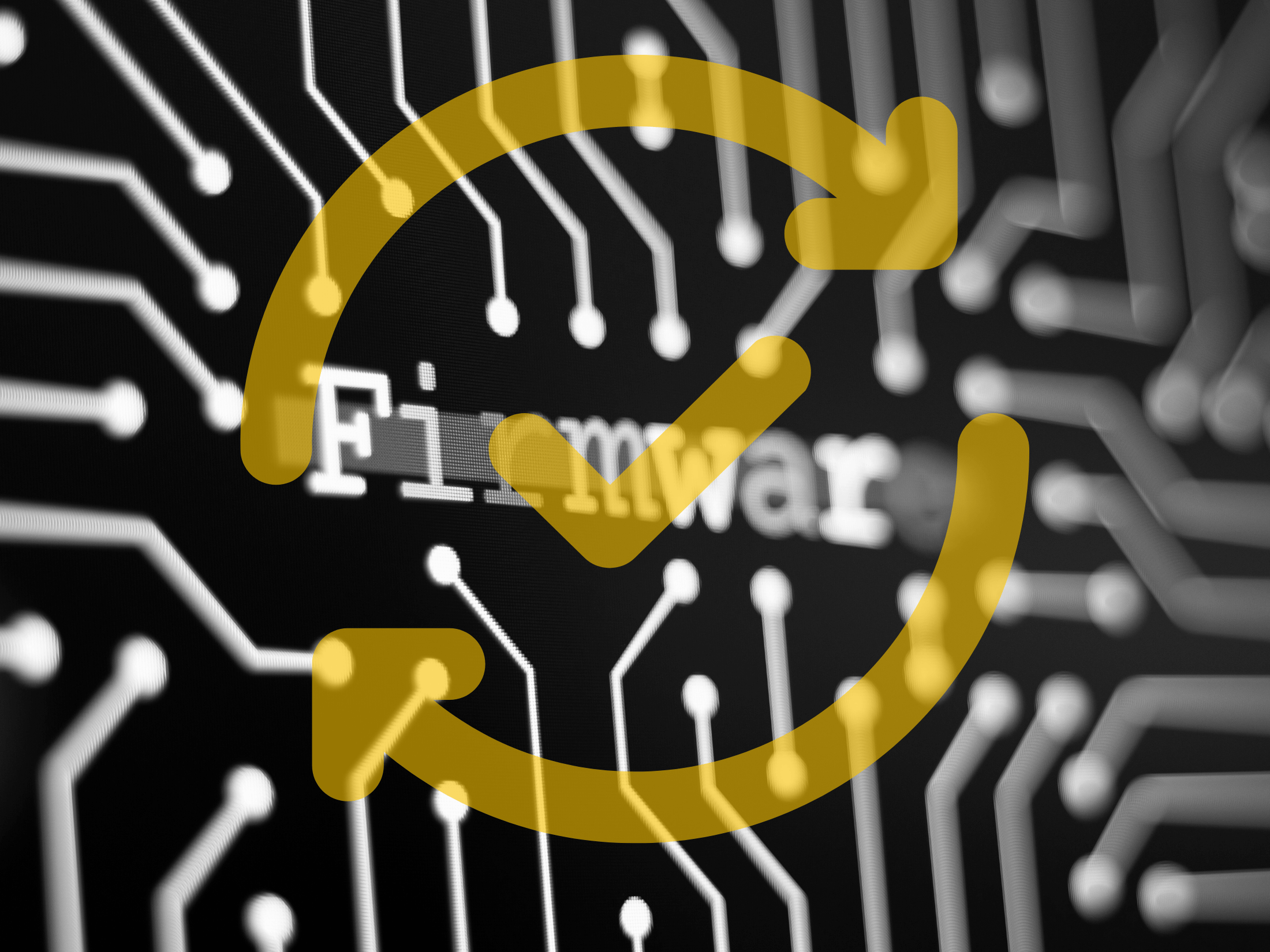
How to Fix Driver & Firmware Problems on Epson Printers
Uninstall Existing Drivers
- Go to your computer’s Device Manager.
- Right-click the Epson printer, select Uninstall Device.
Driver conflicts can cause numerous issues. Removing the current drivers can clean up any corrupted files and prepare the system for a fresh installation. Let's get a clean slate before adding new software.
Download Latest Drivers & Firmware
- Visit Epson's Support Page.
- Select your printer model and download the latest drivers/firmware.
Keeping your drivers up to date is essential for optimal performance. Epson regularly updates their software to fix bugs and improve functionality. Ensure you have the latest to maintain smooth operations.
Install Drivers
- Run the downloaded driver file and follow on-screen instructions.
- Restart your computer after installation.
Installing new drivers is straightforward. Follow the prompts and give your system a fresh start by restarting afterward. This ensures all new configurations take effect properly.
Update Firmware
- Open the Epson Firmware Updater tool.
- Follow prompts to complete the update.
Firmware updates can enhance your printer’s capabilities and fix inherent software bugs. An updated firmware often means fewer problems and more reliable performance.
Make this the last time you manually fix your printer
Now, if you're responsible for hundreds or even thousands of these devices, listen up — this is for you.
Imagine never having to manually fix and troubleshoot those Epson printers again. Imagine they just worked every time, all the time and end users — whether retail or restaurant employees — are free to do their jobs without the hassle of broken printers. Go ahead and imagine if driver updates and common troubleshooting fixes were done automatically, sight unseen.
Canopy is built to make this possible. Canopy is a remote monitoring and management platform built for everything from printers to cameras to kiosks and more — all kinds of connected products. Canopy can observe and control every aspect of an endpoint solution, updating drivers and testing connections and fixing common errors automatically. With Canopy, you can automate the maintenance of your entire POS system using one platform across the entire remote device fleet, which drastically reduces downtime and enhances the efficiency of your operations. Additionally, Canopy allows you to monitor system performance continuously and alerts you when any issues arise.
Learn more about using Canopy for managing printers.

Do you live on the edge of endpoint management?
Discover how global brands and businesses manage their connected product ecosystems. Get the inside-scoop from the hidden architects and teams who ensure their remote devices never go down.
Subscribe to the Canopy Insights newsletter.
Do you live on the edge of endpoint management?
Discover how global brands and businesses manage their connected product ecosystems. Get the inside-scoop from the hidden architects and teams who ensure their remote devices never go down.
Subscribe to the Canopy Insights newsletter.





