Latest Version of Canopy Brings Changes To Device Details and Location Details Pages
Checkout this new update to Canopy.
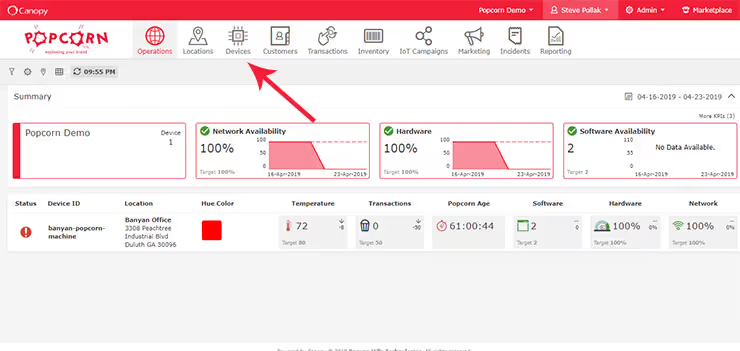
We have released a new version of Canopy that includes updates to both the Device Details and the Location Details pages in order to make the KPI graphs easier to read and to improve the organization of the data.
We’ll walk you through those changes in this blog post. Let’s get started.
New Device Details Page
You can get to a device details page from anywhere on the site in just two steps.
First, click on ‘Devices’ in the main navigation and you will see a list of devices. We call this the ‘Device Listings’ page. See where the arrow is pointing below.
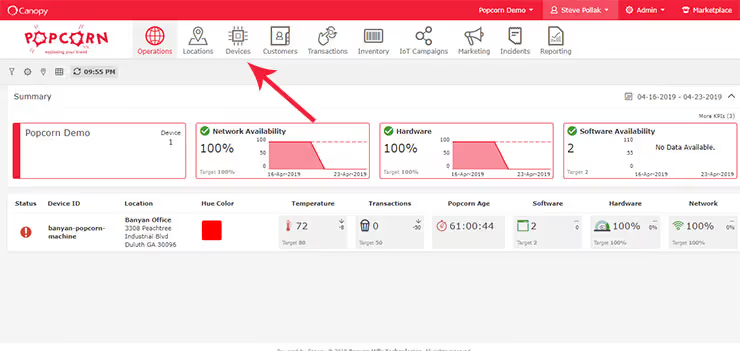
On the ‘Device Listings’ page, you should see several rows of devices. Click on any one of those rows to be taken to the ‘Device Details’ page for that device.
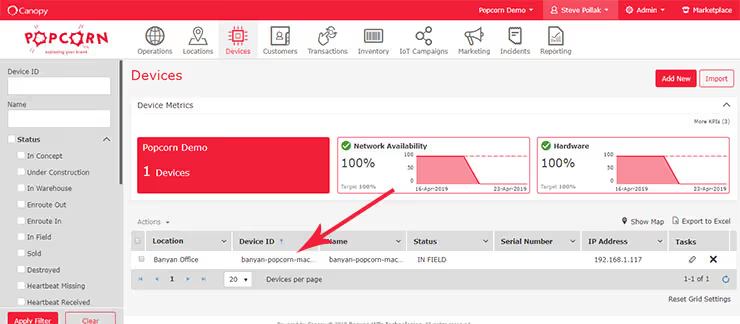
The technical specifications have moved to their own tab
The previous version of the Device Details page had the technical specifications for that device listed at the top in several boxes. We’ve moved those technical specifications to one of the tabs in the last section on the page. The specs are still available in the old form with the boxes or you can view the specs one section at a time via an accordion view.
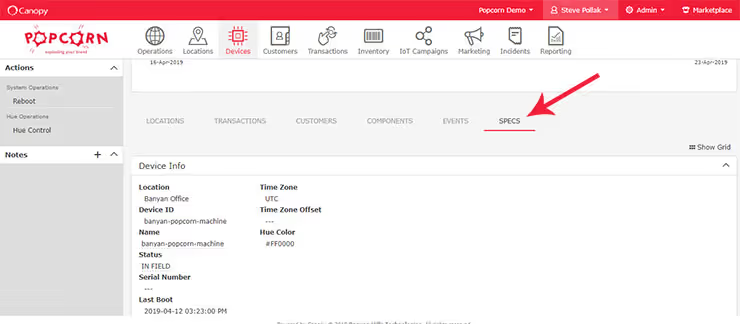
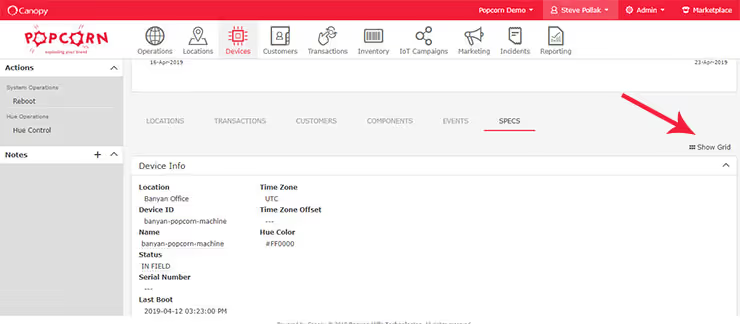
The previous version of this page had three KPIs (Network Availability, Hardware Availability and Software Availability) listed underneath the technical specifications. Underneath those KPIs, the previous version of the page had a set of tabs with (depending upon your setup) options to view Locations, Transactions, Customers, Components and Events.
New KPI graphs
As you will see when you view the new page, we moved the KPIs to the top of the page and redesigned the KPI graphs so that they could include all of your KPIs (not just the three that were available before). We’ve also made them larger and included more colors to make them stand out better.
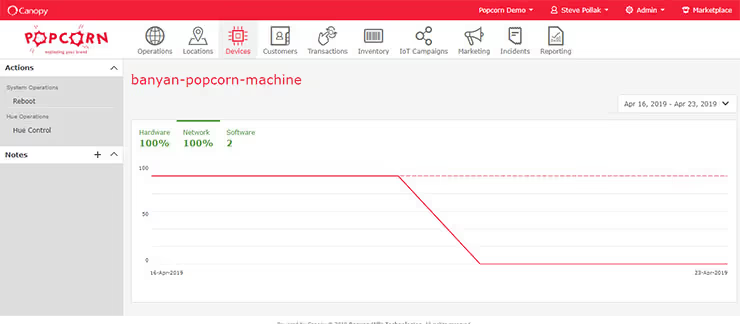
Everything else about the graphs should work the same. You can still use the calendar dropdown in the upper right to change the dates if you want to view data for a specific time period.
Moving farther down the page, you’ll still find the tabs at the bottom but we’ve introduced a couple of new ways of organizing the same material.
New Events timeline (but you can also toggle to see Events in the old format)
On the Events tab, you can still view the Events in the previous format (just look for the gridview option on the right).
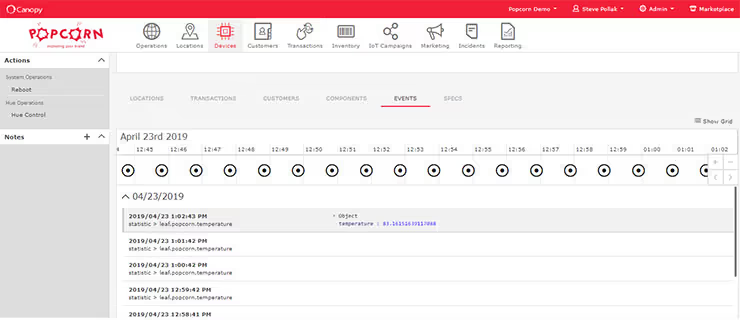
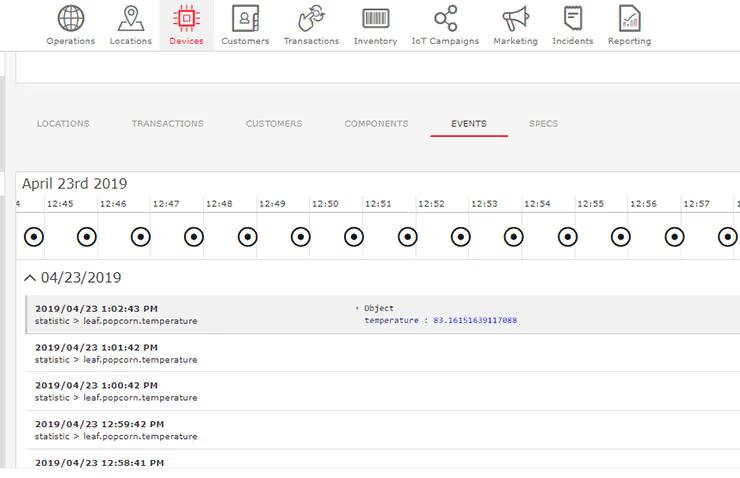
But, we’ve also introduced a timeline view so that you can see the data in a more organized fashion. If you know something happened on a specific date, you can use the arrows to move the timeline to that date or you can use your mouse to expand or to contract the time period you want to view.
New Location Details Page
You can get to a Location Details page from anywhere on the site in just two steps.
First, click on ‘Locations’ in the main navigation and you will see a list of locations. We call this the ‘Location Listings’ page.
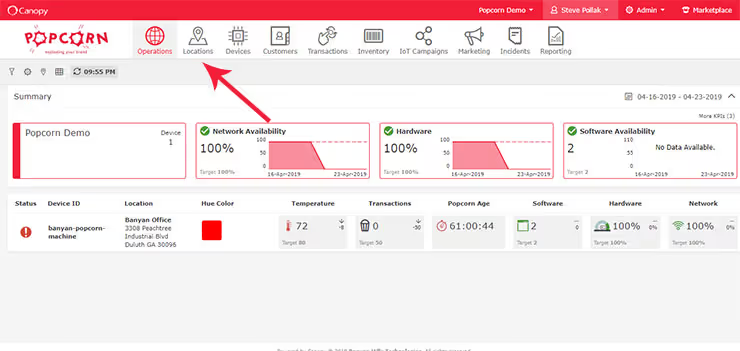
On the ‘Location Listings’ page, you should see several rows of locations. Click on any one of those rows to be taken to the ‘Location Details’ page for that device.
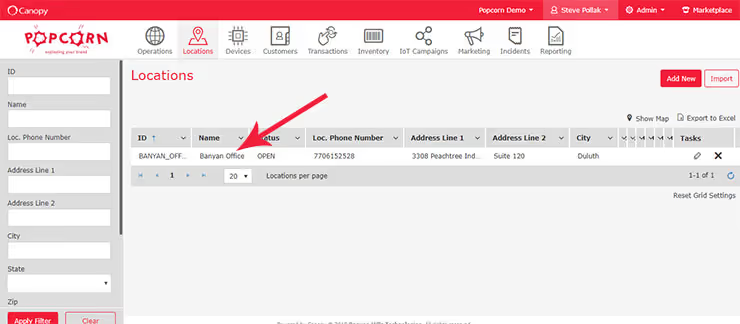
Click on a Location in the table to be take to the Location Details page.
New Top Section
Similar to the Device Details page, the previous version of the Locations Details page had a large box at the top with ‘General Info’ about the location, including the name, address, city, state and more.
We redesigned this section to include a map on the right side depicting the actual location of this, well, Location. In addition, the name, address, city and state should appear to the left of the map.
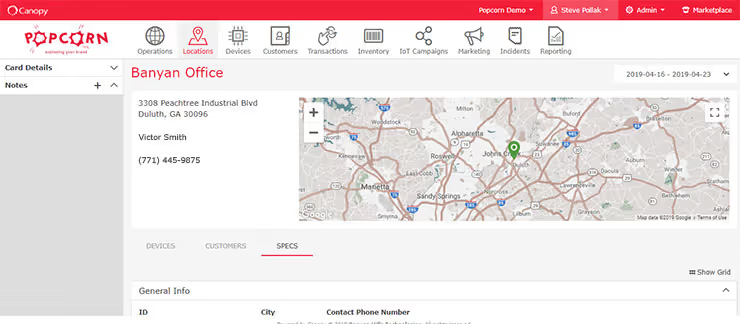
To see more information about the Location, look in the left side column for the ‘Toggle Card Details’ dropdown. In here, you can use the check boxes to control what information is shown about the Location.
Below the section with the map, you will see a section with a set of tabs.
Like the Device Details page, the various tabs on the Location Details page will include (depending upon your setup) options to view data about such things as your Devices, Transactions and Customers.
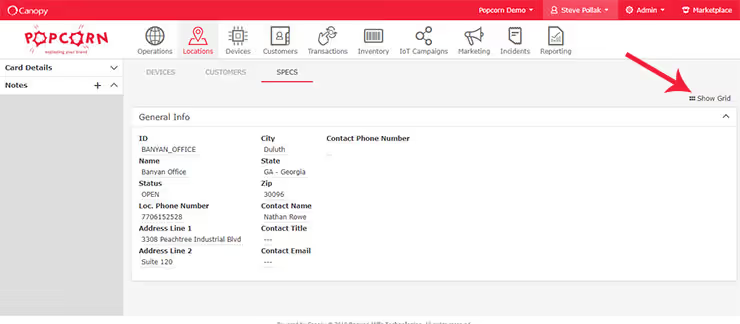
We Want Your Feedback
That’s it for the changes to the Device Details and Location Details pages. If you are having any trouble with them, please don’t hesitate to reach out for support. Similarly, if you just want to let us know what you think about the new pages, please let us know that as well.






.jpg)